A UK Guide to Flutter Apps Development iOS
A UK Guide to Flutter Apps Development iOS
When you're deciding on a framework for iOS app development, it's a massive decision. And if you're aiming for a modern, high-performance app, it's hard to look past Flutter. The ability to build beautiful, natively compiled applications for mobile from a single codebase makes it incredibly efficient for businesses here in the UK and globally.
Why Flutter Is a Go-To for iOS App Development
Before we jump into the practical steps, it’s worth taking a moment to understand why Flutter has become such a popular choice for building standout iOS apps. The conversation isn't just about cross-platform convenience anymore; it's about delivering top-tier performance, incredible user experiences, and real business advantages. For UK companies looking to make an impact, Flutter offers a very clear path forward.
The most obvious win is its single codebase architecture. Instead of juggling separate teams and projects for iOS and Android, you build it once and deploy it everywhere. This approach can slash development time and costs, allowing both startups and established companies to put their resources to better use.
The Performance Edge
Flutter compiles directly to native ARM code. What does that mean in simple terms? It talks directly to the device's hardware without needing a JavaScript 'bridge' to translate everything. The result is buttery-smooth, 60fps animations and a snappy, responsive feel that’s often impossible to distinguish from a purely native app. The latest benchmarks consistently put Flutter at the top for performance, busting old myths about cross-platform trade-offs.
For any business, this native-like performance isn't just a techy detail—it's fundamental to user satisfaction and retention. A fast, fluid app keeps people engaged and says a lot about your brand's commitment to quality.
Consistency and Brand Identity
Another of Flutter's superpowers is its control over every single pixel on the screen. It uses its own high-performance rendering engine, Skia, to draw all the widgets. This ensures your UI looks and behaves identically across every iOS device, from the newest iPhone right back to older models. For building a strong, recognisable brand identity, this visual consistency is gold.
- Faster Time-to-Market: You can launch on iOS and Android at the same time, hitting a much wider audience from day one.
- Serious Cost Savings: You only need to maintain one development team and one codebase, which naturally reduces your overheads.
- Beautiful User Interfaces: Flutter’s huge library of customisable widgets lets you create stunning, bespoke UIs that stand out.
The explosive growth of the mobile app market really hammers home how important this technology choice is. The app development industry in the United Kingdom is a huge economic driver, forecast to pull in around £28.3 billion in revenue in 2025. This growth is powered by massive smartphone ownership, with 88% of the UK population owning one by 2023. You can dig into more data on the UK app market's impressive growth if you're interested.
The chart below shows the consistent rise in iOS app downloads, proving that the user base you're trying to reach is only getting bigger.
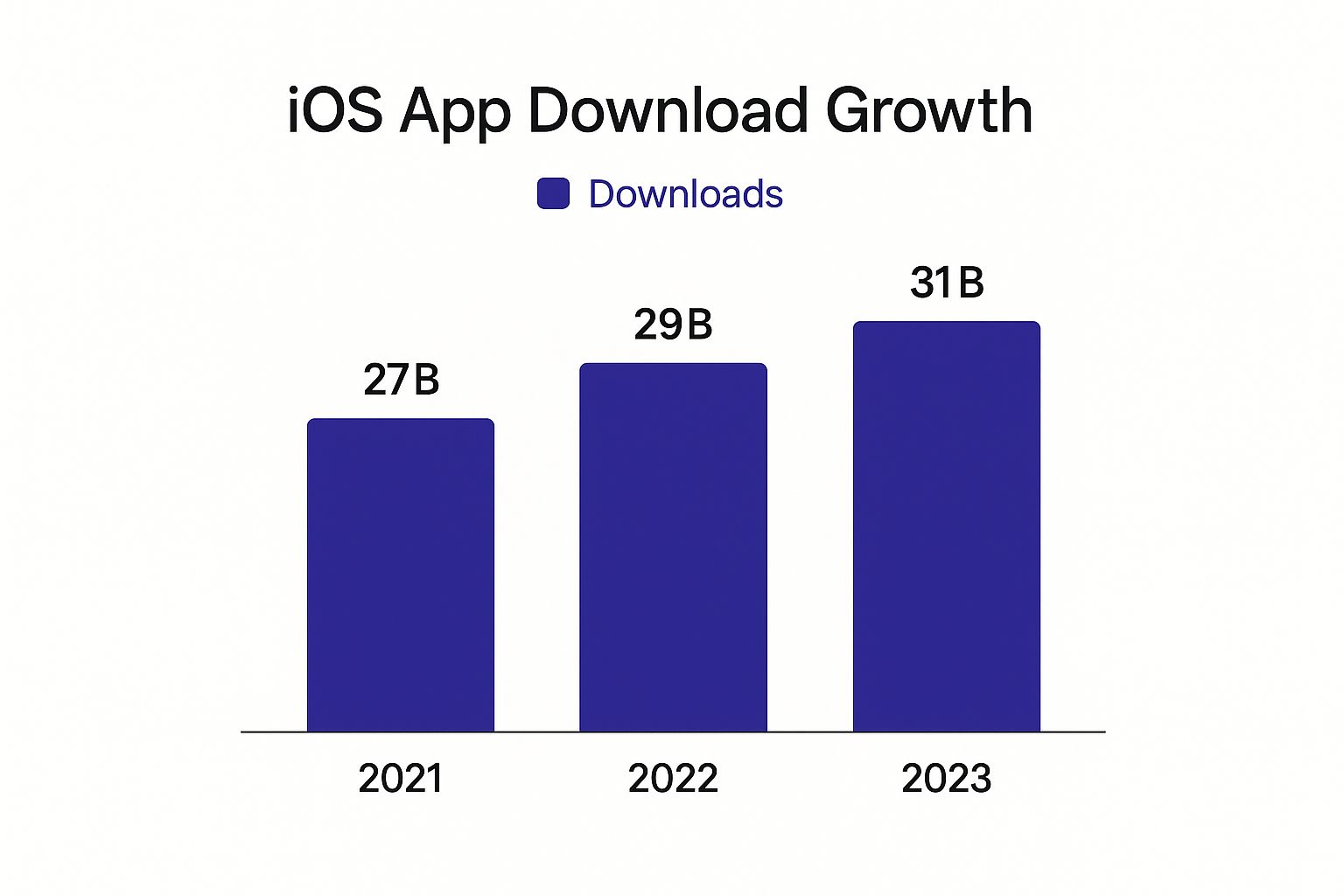
This steady upward curve confirms that the demand for brilliant iOS apps is stronger than ever, making an efficient and powerful development process an absolute must.
Flutter vs Native iOS Development At a Glance
To give you a clearer picture, it helps to see how Flutter stacks up directly against traditional native iOS development. This table provides a quick comparison of the key aspects to help you weigh up your options.
| Feature | Flutter | Native iOS (Swift/Objective-C) |
|---|---|---|
| Codebase | Single codebase for iOS, Android, web, and desktop. | Separate codebase required for iOS; different one needed for Android. |
| Development Speed | Faster due to single codebase, Hot Reload, and pre-built widgets. | Slower; changes require full recompilation and separate platform builds. |
| Performance | Excellent, near-native performance thanks to direct compilation to ARM code. | The gold standard for performance, with direct access to all native APIs. |
| UI Consistency | Guarantees identical UI across all devices and iOS versions. | UI can vary slightly with OS updates; requires more testing for consistency. |
| Cost-Effectiveness | More budget-friendly as it requires a smaller team and less code to maintain. | Higher costs due to the need for specialised iOS developers and separate teams. |
| Community & Tools | Large, rapidly growing community with extensive packages on pub.dev. | Massive, mature community with decades of resources and native tooling. |
Ultimately, the choice depends on your project's specific needs. If your priority is maximum performance and deep integration with the latest iOS-only features, native might be the way to go. But for most businesses, Flutter offers a compelling blend of speed, cost-efficiency, and a high-quality user experience that’s hard to beat.
Getting Your Mac Ready for Flutter iOS Development

A smooth apps development iOS project always starts with a rock-solid setup. Before you even think about writing a line of Dart, getting your Mac configured properly is a must. Honestly, the time you invest now will save you countless headaches and troubleshooting hours later.
It’s the classic difference between a slick, productive workflow and a frustrating slog through configuration errors. This isn't just about downloading a few files; it's about building a stable foundation. Let's walk through the exact tools and settings we use at our UK agency to get our machines prepped for building high-performance Flutter apps for iOS.
Installing the Essentials
First things first, you need the Flutter SDK. You could just download the zip file from the official website, but we strongly recommend using a version manager like fvm (Flutter Version Manager). Trust me on this one—it’s an absolute lifesaver. It lets you juggle different Flutter versions for different projects with a simple command.
Next on the list is Xcode, Apple's own integrated development environment (IDE). You have to get this from the Mac App Store. It’s a pretty chunky download, so maybe put the kettle on. Once it’s installed, make sure you open it at least once to accept the licence agreement.
You’ll also need to install the Xcode Command Line Tools, which you can do by running a quick command in your Terminal. Flutter relies on these tools to talk to the native iOS build system, so they're non-negotiable.
Here’s a quick rundown of the key players:
- Flutter SDK: The core framework. Using a version manager like
fvmis our top tip to avoid dependency hell between projects. - Xcode: You can't build for iOS without it. It handles the building, signing, and deploying of your app.
- CocoaPods: This is a dependency manager for Swift and Objective-C projects. Flutter uses it behind the scenes to handle native iOS plugins.
Once you’ve got these installed, pop open your terminal and run flutter doctor. This command is your best mate. It runs a full check-up on your environment and tells you exactly what's missing or needs a tweak. Don't move on until you've got all green ticks.
Fine-Tuning Your Development Space
With the core tools sorted, you need a decent place to write your code. While you can technically use Xcode, almost every Flutter developer I know, including our entire team, prefers Visual Studio Code (VS Code). It's fast, flexible, and the extension marketplace is incredible.
To really get VS Code firing on all cylinders for Flutter, there are a few extensions we consider absolutely essential:
| Extension Name | What It Does | Why It’s a Must-Have |
|---|---|---|
| Flutter | Gives you full Flutter support, including debugging, syntax highlighting, and code completion. | It’s the official extension. Flutter development is practically impossible without it. |
| Dart | Provides language support for Dart, the language Flutter is built on. | This works in tandem with the Flutter extension for a totally seamless coding experience. |
| Pubspec Assist | Lets you add dependencies to your pubspec.yaml file without ever leaving VS Code. | A massive time-saver. It speeds up the whole process of adding new packages to your project. |
| Awesome Flutter Snippets | A huge collection of snippets for common Flutter classes and methods. | You'll type far less boilerplate code, which saves a surprising amount of time. |
Setting up your environment correctly from the start is an investment in your project's success. A well-configured machine allows you to focus on what truly matters: building a brilliant application, not fighting your tools.
Finally, you'll need the iOS Simulator. This comes bundled with Xcode and lets you run your Flutter app on a virtual iPhone or iPad right on your Mac. You can launch it from Xcode or directly from the command line.
Having the simulator running before you hit 'debug' in VS Code makes for a lightning-fast development loop, especially when you start using Flutter's famous Hot Reload feature. This entire setup is the bedrock of productive apps development iOS with Flutter.
Building a Functional Flutter iOS Application
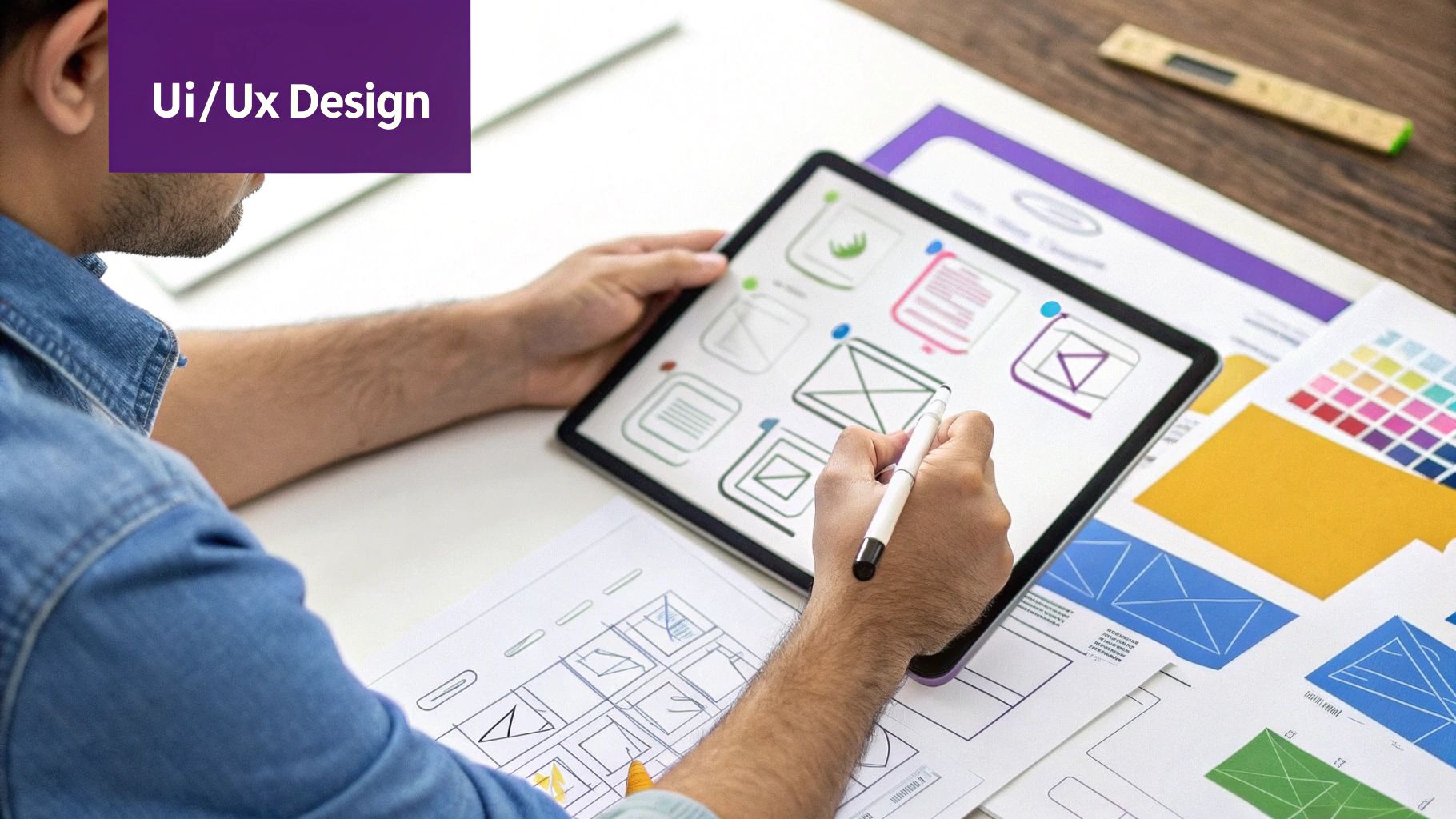
Alright, with your development environment dialled in, it’s time to get our hands dirty. This is the exciting part where your idea starts to take shape as a real, tangible iOS application. We’ll walk through creating and structuring a Flutter project, leaning on the same best practices we use every day to build apps that are built to last.
Going from a blank screen to a working app can feel like a massive leap. Thankfully, Flutter’s logical structure and powerful tooling make it a surprisingly organised process. My goal here is to give you a taste of real-world coding, setting you up with the confidence to tackle more complex apps development ios projects later on.
Structuring Your Project for Success
When you fire up a new Flutter project, the framework generates a standard set of files and folders. It might look a bit much at first, but getting your head around this structure is the secret to keeping your project tidy as it grows. Trust me, a well-organised project isn't just about being neat; it's absolutely vital for long-term maintenance and teamwork.
Think of the lib directory as the heart of your entire application. This is where 100% of your Dart code will live. A classic rookie mistake is just dumping all your files directly into lib. Don't do it. It becomes a nightmare to navigate very quickly. We always recommend creating subdirectories from day one to keep your code properly categorised.
A solid starting structure we often use looks something like this:
lib/screens: This is for the individual pages of your app (e.g.,home_screen.dart,profile_screen.dart).lib/widgets: Home to all your reusable UI bits and pieces. Think custom buttons, styled input fields, or complex list items that you'll use over and over.lib/models: This is where you'll define your data structures or classes (like auser_model.dart, for example).lib/services: For any business logic that isn't directly tied to what the user sees, such as calling an API or talking to a database.
This approach, known as separation of concerns, makes your code way easier to find, fix, and reuse. Another file you’ll get very familiar with is pubspec.yaml. This is the control panel for your project’s metadata and dependencies—all the brilliant third-party packages your app will lean on.
Crafting the User Interface with Widgets
Here’s the thing about Flutter: everything is a widget. From a humble piece of text to an entire screen, you build your UI by piecing together these small, single-purpose blocks. It's a declarative approach, which simply means you describe what you want the UI to look like for any given state, and Flutter takes care of the heavy lifting.
For instance, to create a basic screen with a title bar and a button smack in the centre, you’d simply nest widgets like Scaffold, AppBar, Center, and ElevatedButton. This tree-like structure is the absolute foundation of building UIs in Flutter.
The real beauty of Flutter’s widget system is its sheer flexibility. You get a massive library of pre-built Material (for an Android look) and Cupertino (for that native iOS feel) widgets right out of the box. This ensures your app feels perfectly at home, no matter the platform.
But you're not stuck with the defaults. The real power comes from combining basic widgets to create completely custom UI components that match your brand perfectly. This level of control is a huge advantage in apps development ios, where a polished, unique user experience can make all the difference. For a deeper look at how we tackle this, check out our comprehensive guide on Flutter development.
Managing State and User Interaction
A static UI is one thing, but a real app needs to react to user input and handle data that changes. This is where state management comes into play. In Flutter, "state" is just any data that can change over time and needs to be reflected in the UI. When a user taps a button, the app's state changes, which in turn triggers a rebuild of the relevant parts of the screen.
For simple scenarios, Flutter's built-in StatefulWidget does the job just fine. It lets a widget hold and manage its own internal state. As your app gets more complex, however, you'll find that passing state up and down the widget tree becomes a real headache.
That’s why the Flutter community has created several brilliant, more advanced state management solutions. Here are a few of the most popular choices we see and use:
- Provider: A simple, lightweight solution that's often recommended for beginners. It uses a clever technique to make state available only where it's needed, avoiding unnecessary complexity.
- BLoC (Business Logic Component): This is a more structured pattern that completely separates your business logic from the UI. It makes your code incredibly testable and scalable, making it a robust choice for larger, more complex applications.
- Riverpod: A modern take on Provider that fixes some of its predecessor's pain points. It offers more flexibility and better safety checks, and it’s quickly become a massive favourite in the community.
Picking the right state management approach really depends on your project's scale. There's nothing wrong with starting simple and refactoring as your app grows. The key is to handle user interactions cleanly, update your app's state logically, and let Flutter's reactive framework automatically update the UI for a buttery-smooth user experience.
Tapping into Native iOS Capabilities
While Flutter's widget library is vast enough to build almost any UI you can dream up, the truly standout iOS apps often need to go deeper. They have to access the hardware and services that make an iPhone, well, an iPhone. This is where the real magic of apps development ios happens, bridging the gap between your shared Dart codebase and the device's powerful, native features.
This connection is what stops your app from feeling like just a webpage wrapped in a container. Think about it: accessing the camera for a social media app, tapping into HealthKit for a fitness tracker, or using ARKit to build an immersive shopping experience. These are the features that elevate an app from simply functional to genuinely unforgettable.
Thankfully, Flutter was built for this. It doesn't trap you in a walled garden. Instead, it provides a robust and surprisingly elegant solution called platform channels to make this communication feel seamless.
Understanding Platform Channels
At its heart, a platform channel is just a communication bridge. It lets your Dart code send messages over to the native iOS side of your app (written in Swift or Objective-C) and get responses back. It’s like having a direct phone line between two different worlds, allowing them to work together in perfect harmony.
The mechanism itself is quite straightforward. You define a channel in your Dart code with a unique name, and then on the native Swift side, you set up a listener for messages coming through on that very same channel. When you want to fire off a native feature, you just invoke a method on the channel from Dart, passing along any data it needs. The Swift code catches this call, runs the native iOS code, and can send a result straight back to Dart.
This opens up a whole universe of possibilities:
- Accessing Device Hardware: You can trigger the camera, read GPS location data, check the battery level, or interact with the accelerometer.
- Using iOS-Specific APIs: You can integrate with HealthKit, Apple Pay, ARKit, or any other framework that makes the iOS ecosystem so rich.
- Reusing Existing Native Code: If you’ve got a library or a snippet of code already written in Swift, you can easily wrap it and call it directly from your Flutter app.
The ability to tap into native capabilities means you never have to compromise. You get the incredible development speed and UI consistency of Flutter without ever sacrificing the powerful, platform-specific features that iOS users have come to expect.
Leveraging the Power of Packages
While you can absolutely write your own platform channels from scratch, the brilliant Flutter community has already done most of the heavy lifting for you. The pub.dev repository is a treasure trove of pre-built packages that wrap native iOS functionality, saving you potentially hundreds of hours of work.
Before you even think about writing your own bridge, it’s always worth searching for a package that does what you need. As a UK-based agency, we definitely have a few favourites that we find ourselves relying on in almost every iOS project.
Our Go-To Packages for Native Integration
Here are some of the most reliable and well-maintained packages for getting at common native iOS features. Dropping these into your project can give your app the native performance and functionality it needs to shine.
| Package Name | Native iOS Feature Accessed | Why We Recommend It |
|---|---|---|
camera | Accesses the device camera for photos and videos. | The official Flutter team package. It's robust, well-documented, and the gold standard for camera integration. |
geolocator | Retrieves the device's geographical location. | Provides a simple API for getting the current location, last known location, and continuous location updates. |
health | Reads and writes data to Apple's HealthKit. | Essential for any fitness or wellness app, allowing you to sync data like steps, heart rate, and workouts. |
local_auth | Implements Face ID and Touch ID authentication. | A must-have for securing sensitive data. It makes adding biometric authentication incredibly straightforward. |
permission_handler | Manages and requests runtime permissions from the user. | Simplifies the often-tricky process of asking for permissions for things like the camera, location, or contacts. |
Choosing the right package is key. Always check its popularity score on pub.dev, have a look at the number of open issues on its GitHub page, and see when it was last updated. A well-maintained package will ensure your apps development ios journey is smooth and your final product is stable and reliable for your users.
Right then, you've built a feature-rich Flutter app. That’s a massive achievement, but let’s be honest, it’s only half the battle. Now comes the part that really separates the pros from the amateurs: making sure your app is solid, bug-free, and ready for its grand entrance on the App Store.
Rushing this stage is a one-way ticket to a flood of one-star reviews and users hitting the uninstall button. We treat this phase with the seriousness it deserves, using a multi-layered testing strategy to squash bugs before your users ever see them. After that, it’s all about navigating Apple's submission process. It might look daunting, but with a clear plan, it's completely manageable.
A Robust Testing Strategy
A high-quality app is a well-tested app. Simple as that. In our workflow, we swear by a trio of testing types to cover all the bases, making sure everything from a single function to the entire user journey works flawlessly. This comprehensive approach is what gives us—and our clients—real confidence in the code.
We build our testing strategy on three core pillars:
- Unit Tests: Think of these as microscopic checks on your code. They test a single function, method, or class in complete isolation. For example, we'd write a unit test to make sure a function that formats a date string always gives the right output, no matter what you throw at it. They're lightning-fast to run and are your first line of defence.
- Widget Tests: This is a Flutter special. These tests focus on a single widget, ensuring it looks right and behaves as expected when a user interacts with it. We might test a custom button to confirm its colour changes on press, or check that a form field correctly shows an error message for bad input.
- Integration Tests: This is where the magic happens and everything comes together. Integration tests run on an actual device or simulator, automating user journeys through big chunks of your app. For instance, we could write a test that pretends to be a user logging in, finding a product, adding it to their basket, and successfully checking out.
By combining these testing methods, you’re creating a safety net that catches bugs early. This doesn’t just protect your brand’s reputation; it dramatically cuts down on long-term maintenance headaches. A solid testing culture is simply non-negotiable for professional app development.
Automating this whole process is a game-changer for efficiency. Setting up a CI/CD pipeline means you can automatically run all your tests every time new code is committed. If you want to dive deeper into how this works, you can learn more about what continuous integration means for Flutter apps in our detailed guide.
Preparing Your App for Submission
Once you're happy with your app's stability, it's time to get it packaged up for Apple. This involves a few critical setup steps inside your Flutter project and Xcode.
First up, you need to sort out your app icons and launch screens. These are the very first things a user sees, so they have to be pixel-perfect and bang on-brand. Thankfully, Flutter packages like flutter_launcher_icons can automate the creation of all the different icon sizes needed for various iOS devices, saving you a mountain of tedious manual work.
Next is versioning. Inside your pubspec.yaml file, you'll find a version number that looks something like version: 1.0.0+1. The first part (1.0.0) is the public version number users will see on the App Store. The number after the + is the build number, and this must be increased for every single new build you upload to App Store Connect.
Finally, you'll need to tackle code signing in Xcode. This is Apple’s security mechanism to verify that the app genuinely comes from you. You’ll need to create an App ID, generate certificates, and set up provisioning profiles that tie everything together—your app, your developer account, and the devices it can run on. It sounds complicated, but Xcode's "Automatically manage signing" feature does most of the heavy lifting these days.
The reward for all this prep work becomes obvious when you look at the sheer scale of the platform you're about to launch on. The Apple iOS App Store is an absolute powerhouse. Projections show over 92 billion app downloads worldwide in 2025, with a staggering revenue forecast of $138 billion. For developers here in the UK, where iOS has a massive market share, getting your app on this storefront is a direct line to millions of engaged users. You can discover more insights about App Store statistics to really grasp its full potential.
Launching and Managing Your iOS App
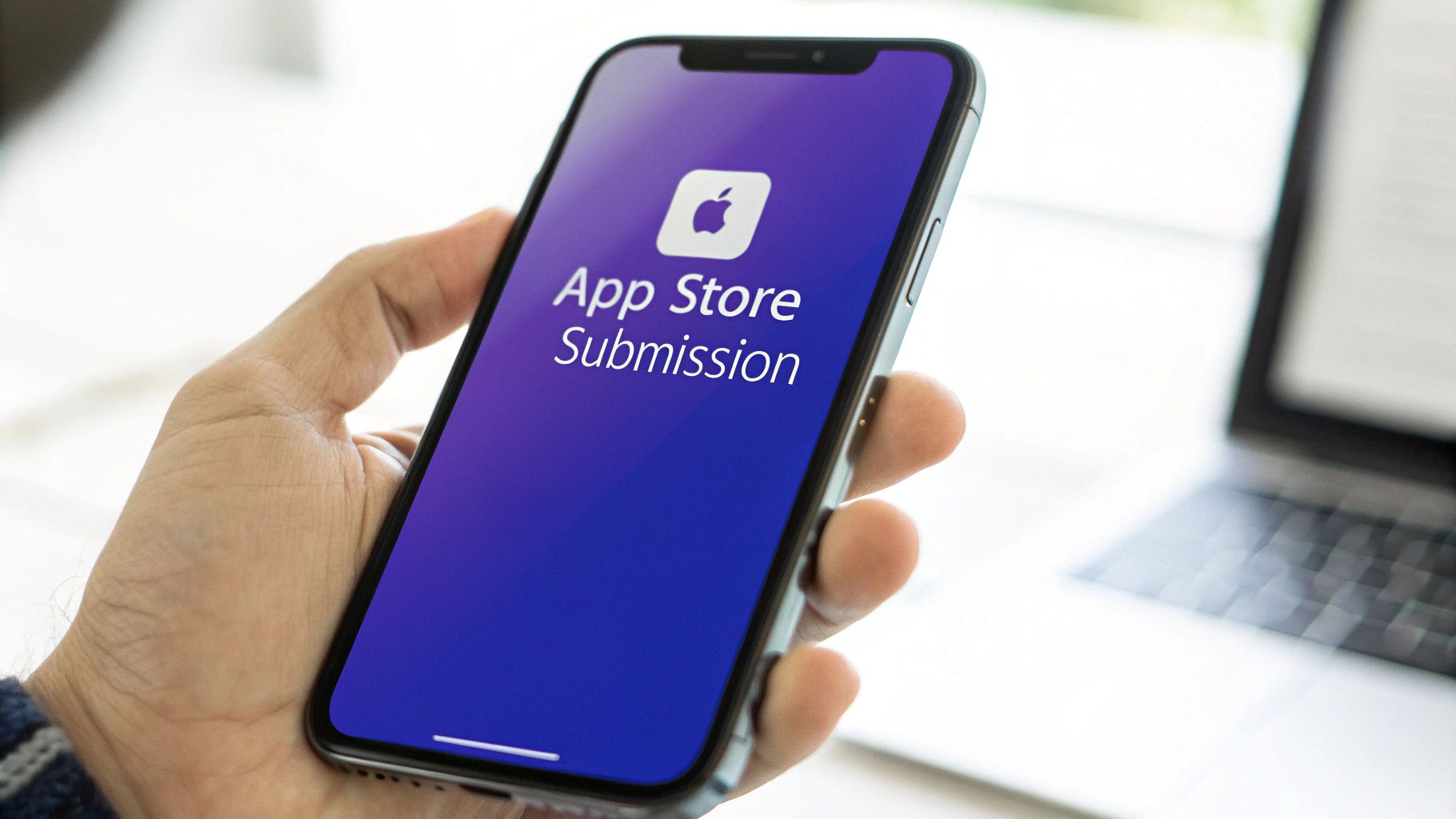
You’ve made it. Getting your app through testing and ready for submission is a massive milestone in any apps development ios project. But crossing the finish line isn’t just about uploading the build; it’s about successfully launching on the App Store and then managing your app's lifecycle to keep users coming back.
The journey from archiving your final build in Xcode to seeing it go live is really just the beginning. True success comes from the ongoing cycle of monitoring, learning, and improving. This is where you pivot from developer to app manager, focusing on growth, user happiness, and what comes next.
Mastering App Store Connect
Think of App Store Connect as your mission control. This is Apple’s web portal where you’ll manage everything about your app's life on the store. The first real step is to archive your Flutter project in Xcode, which packages your app into a build that can be uploaded. Once Apple has processed it, your build pops up in App Store Connect, ready for you to get the listing sorted.
Crafting a compelling app listing is part art, part science. Your one and only goal is to convince people to tap that "Get" button.
- App Name and Subtitle: Your name needs to be memorable. The subtitle is prime real estate to shout your core value proposition.
- Screenshots and App Previews: These are your most powerful marketing tools. Show off the best bits of your app's user experience, not just a random collection of screens.
- Description: Tell a story. Kick off with a punchy first sentence that grabs attention, then dive into the key features and benefits your app delivers.
- Keywords: Pick keywords that are relevant and strike a good balance between traffic and low competition. This is absolutely critical for App Store Optimisation (ASO) and helping users find you.
Your app's listing is its shop window. Every single element, from the icon to the last word of the description, should be carefully thought out to maximise visibility and drive downloads. A polished presentation tells users you’ve built a high-quality product.
The economic landscape for apps in the UK really highlights why this stage is so crucial. The UK app market is on track to grow beyond £15 billion by the end of 2025, pushed forward by a buzzing digital economy. This growth fuels demand for more sophisticated app features, which in turn influences both development costs and timelines for developers here in the UK.
Post-Launch Monitoring and Growth
Congratulations, your app is live! Now the real work begins. Your immediate priority is to monitor its health and stability. A tool like Firebase Crashlytics is essential here. It provides real-time crash reports, letting you spot, prioritise, and fix stability issues before they ruin the experience for too many users. Being responsive with bug fixes shows your audience you care.
Next up, gathering user feedback. The reviews and ratings on your App Store page are an absolute goldmine of information. Pay close attention to what people are saying—both the good and the bad. This direct feedback is invaluable for shaping your future update roadmap.
Having a clear plan for future updates is vital for long-term success.
- Analyse Performance Data: Jump into App Store Connect Analytics to track downloads, user engagement, and retention rates. Find out which features are a hit and where users might be dropping off.
- Prioritise New Features: Based on user feedback and your own business goals, build a backlog of features and improvements. Focus on what will deliver the most value to your users first.
- Communicate with Your Users: Use the "What's New" section in your app updates to tell users about new features and bug fixes. It keeps them in the loop and shows the app is actively being looked after.
This entire process, from that first spark of an idea to launch and beyond, needs a strategic approach. For a complete overview, check out our https://app-developer.uk/news/app-development-uk-a-guide-from-concept-to-launch. By managing your app proactively, you set it up not just for a successful launch, but for sustained growth in the competitive world of apps development ios.
Right, as we start to wrap this up, you might still have a few questions buzzing around. That’s perfectly normal. Over the years, we’ve helped countless UK businesses get their ideas onto the App Store with Flutter, and we've noticed the same key questions come up again and again.
Let's get them answered.
Is Flutter as Good as Native Swift for iOS Performance?
This is the big one, isn’t it? And the answer is a clear yes. In pretty much every real-world scenario you can think of, the performance of a well-built Flutter app is indistinguishable from one written in Swift. New benchmarks consistently show Flutter at the top for performance, even outperforming some native counterparts.
This isn't just an opinion; it's down to how Flutter is built. It doesn't use web views or clunky JavaScript bridges. Instead, it compiles directly into native ARM machine code and uses its own high-performance rendering engine, Skia, to draw every single pixel on the screen. The result is buttery-smooth, 60fps animations and a snappy UI that feels completely at home on an iPhone.
You're not making a performance trade-off with Flutter. You’re choosing a modern framework that was engineered from the ground up for speed, delivering that high-quality experience iOS users expect without the headache of managing two separate codebases.
Can I Access All iOS-Specific APIs Using Flutter?
Absolutely. While Flutter's core widgets are designed to work everywhere, it has a brilliantly simple and solid way to tap into native iOS features. This is done through something called 'platform channels'.
This means you're never boxed in. If you need to integrate your app with HealthKit for a fitness feature, ARKit for an augmented reality experience, or any other iOS-only SDK, you can. You just write the necessary bit of Swift or Objective-C code and call it straight from your Dart logic. It gives you the best of both worlds.
Will My Flutter App Look and Feel Like a Proper iOS App?
It certainly will. Flutter includes a whole set of widgets called cupertino, which are pixel-perfect recreations of Apple's current iOS design language.
This library ensures your app will naturally follow all the expected iOS conventions—from navigation styles and typography to icons and system controls. For your users, it will feel intuitive and familiar, just like any other native app they've downloaded from the App Store.
Ready to build a high-performance iOS app with the power and efficiency of Flutter? At App Developer UK, we specialise in creating stunning, natively compiled applications that delight users and drive business growth. Let's discuss your project today!